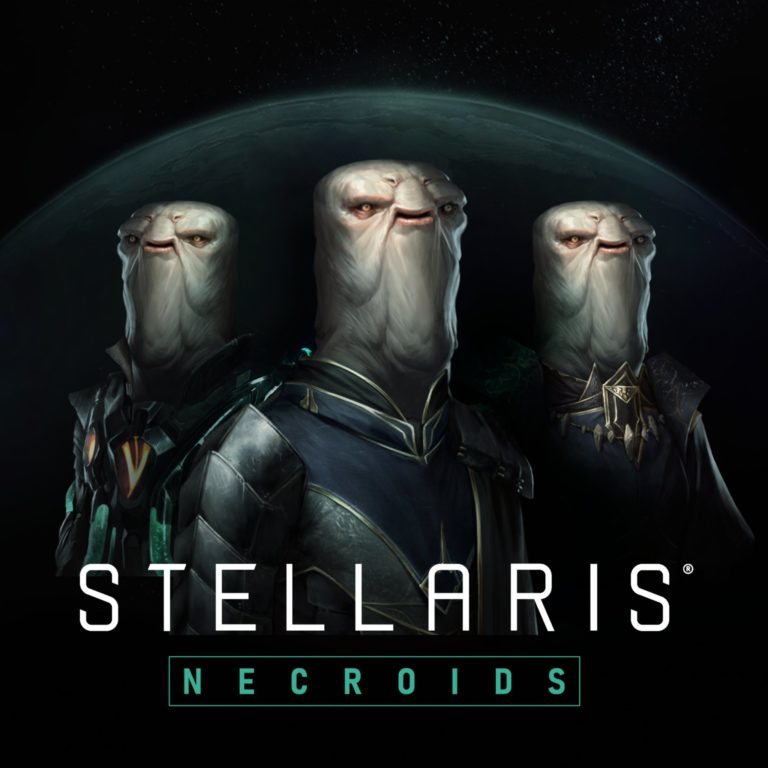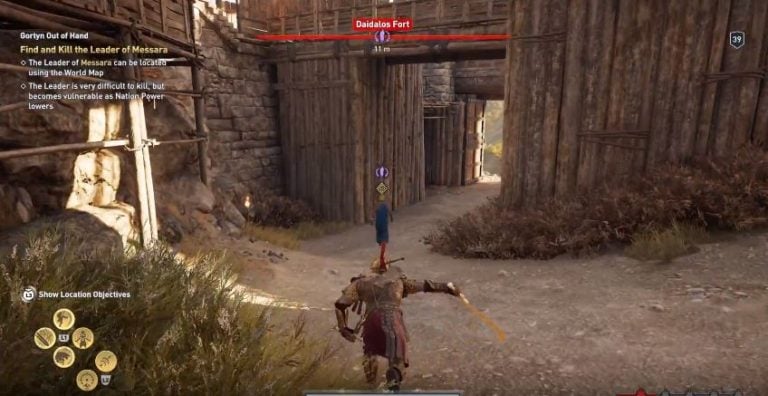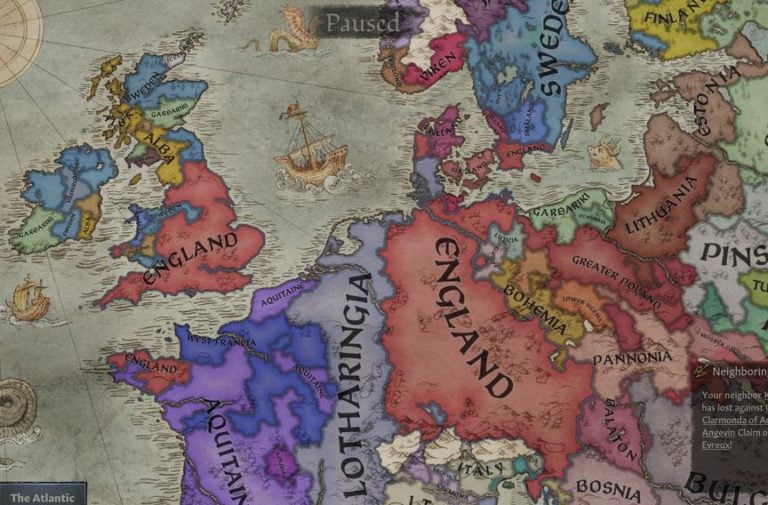Valheim Dedicated Server | What is it, How Do You Use It?
Valheim is extremely popular right now, so if you want to play with friends, you might want to set up a server! Iron Gate made a specific method of developing a Dedicated Server, so you’ll find it easy as all get out to make. No longer will you have to slam your face against Steam’s server bull. With our Valheim Dedicated Server guide, you’ll have a server for your friends to play on in no time at all!

Valheim Dedicated Server Guide
If you do not know what a Dedicated Server is, it’s really quite simple. These servers are to allow your friends to constantly be able to access whatever world you end up creating. If you do not set up a Dedicated Server, then you will have to be online in your world for your friends to do stuff in it. So, this will allow your friends with different work or game schedules than you to play in that world for as long as they like.
How Do You Make One?
If you look up “Valheim” in your Steam Library, you should see the Dedicated Server application for Valheim. It’s under the Tools section. Click on it to turn your computer into this dedicated server for your friends to play on.
However, it might not be best to do so right away! Open the installation folder to access the file you need to tweak (it should be in Program Files (x86) > Steam > steamapps > common > Valheim server, by default).
The primary issue is that the “start_headless_server.bat” has a few little quirks. Save a copy of it in a different folder, and save a second copy of the folder file.
Right click it to edit. Go to line 7, which has everything we need to adjust to ensure the server runs. Set;
- -name “My Server” to whatever you want.
- -port 2456 to whatever port you’d prefer for Port Forwarding. Check your router if it uses different stuff for Port Forwarding.
- -world “Dedicated” to whatever you want your world to be. You can also change it to a world that already exists by entering its name.
- -password “Secret” for your server’s password. Making it empty will be an open server.
Save this file. save a backup elsewhere and then launch the server app. In order to shut your server down, hit any key (or enter in Linux) to shut down your server.
Currently, you do have some control over your server. You can use f5 to open your console and see all of the options to use (by using the “help” option). Hilariously, a significant number of the commands are for banning. That’s fun!