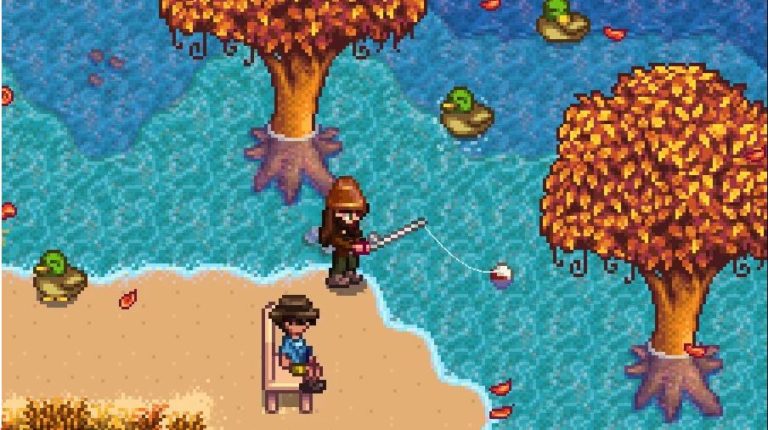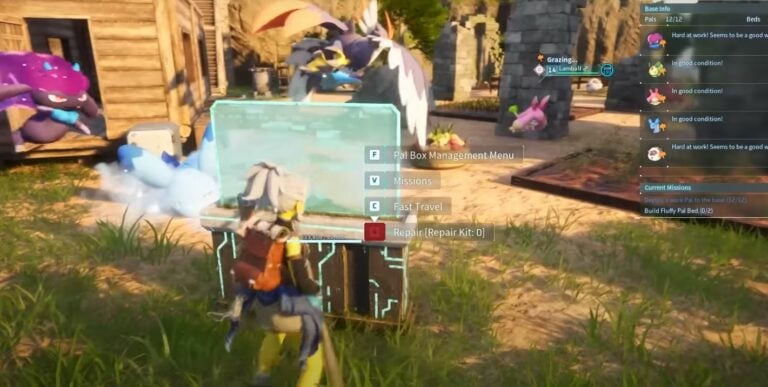Palworld Corrupted Save Guide | Rolling Back Your Save
Palworld is in early access, and the game is as fun as it is buggy. Many players have found themselves unable to progress after getting stuck in loading screens due to unusual bugs. The good news is that we can help you roll back your saved game with our Palworld corrupted save guide.

Use These Steps to Roll Back Your Save in Palworld
While all of your lost save information may not be available, Palworld does have built in backup files that are handy in a pinch. The following guide will show you how to use them.
Disable Saving to the Cloud on Steam
Before you dive in, it is a good idea to disable saving to the cloud. There are limited number of backup saves, and this can help you avoid making things worse by overwriting them.
Get Into the Save Folder
First, you are going to need to access the save folder before you can reset your save. This step is easy thanks to the Run command in Windows. First, just hit Win+R on your keyboard, or search for Run in the search bar. You’ll see a window pop up, where you’ll need to enter the following:
When you are done, it should look like this. Hit OK.

Alternatively, you may be able to just navigate to C:\Users\YourUserName\AppData\Local\Pal\Saved\SaveGames to find the correct folder.
Find the Backup Folder
Within the folders in front of you will be a subfolder titled backup. That’s what we’re looking for. The goal here is to copy the backup files from before the corrupted save and replace your existing game. For starters, skip the most recent backup file as it is likely corrupted. You should have at least one more older backup folder, the name of which should include the date and time of the save.
Go into that folder, copy all of the contents, and return to the save game folder. You’ll know you are in the right place when you can see that it has the same files, including Level.sav. Replace those files with the appropriate backup, and you should be good to go. Don’t forget to enable cloud saving on Steam!
Concluding Our Palworld Corrupted Save Guide
While this method isn’t perfect, it is currently your best option for saving at least some of your lost progress in the game. Did it work for you? Let us know in the comment section below.
See Also: