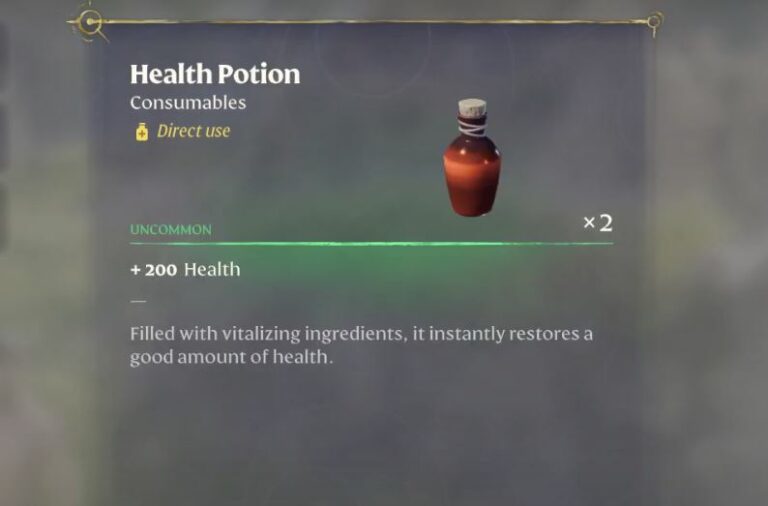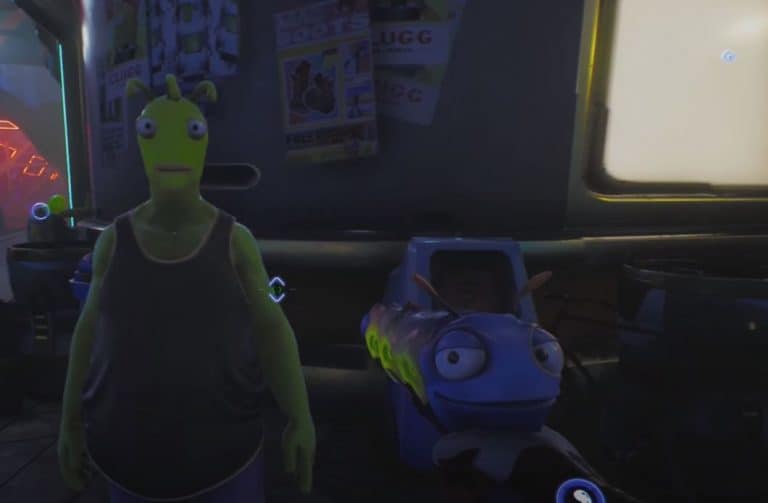Planet Zoo Controls for PC
Before you can dive into building a world full of wildlife in Planet Zoo, you might want to get familiar with the controls first. The game is fairly simple to operate, but these keyboard controls can save you a lot of hassle. Keep on reading for our full guide of Planet Zoo controls.
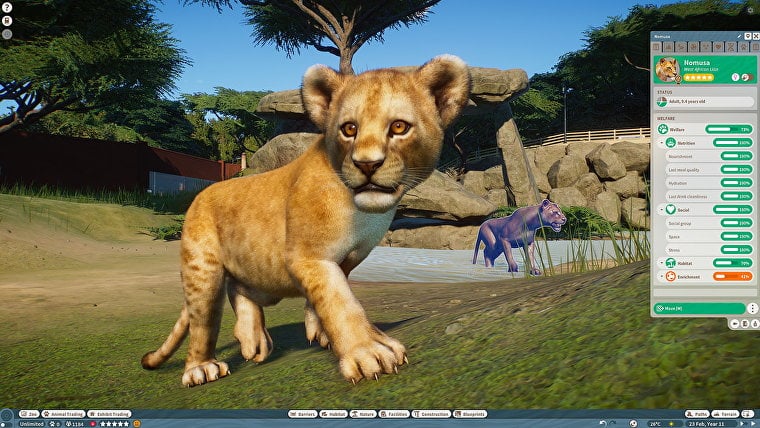
Planet Zoo Controls
See our full list of Planet Zoo Controls
Mouse Controls
- Move Cursor – Move Mouse
- Activate Button & Select Object – Left Mouse Button
- Camera Pan – Right Mouse Button + Move Mouse
- Camera Tilt/Rotate – Scroll + Move Mouse
- Camera Tilt/Rotate – Left/Right Mouse Button + Move Mouse
- Camera Zoom – Scroll
Object Placement Controls
- Place Object – Left Mouse Button
- Cancel Placement – Right Mouse Button
- Cancel Placement – ESC
- Rotate – Z + ↔
- Rotate 90 Degrees – Z
- Adjust Vertical Height – Shift + ↕
- Reset Vertical Height – Shift
- Lock to Surface Axes – CTRL + Move Mouse
- Toggle Angle Snap On/Off – Space
- Toggle Align to Surface On/Off – V
- Flatten Terrain On/Off – K
- Snap Attachments/Decorations to Wall Piece Centre – F
See Also: Planet Zoo Education Guide
Path Edit Mode
- Place Path – Left Mouse Button
- Delete Path – Right Mouse Button
- Raise/Lower Path – Left Mouse Button on Path Preview Then ↕
- Raise Path (Without Placing) – U
- Lower Path (Without Placing) – J
- Rotate Junction Angle – Z on Junction Preview then Move Mouse
- Right Angle Join – Z hold when path preview joins to existing path.
- Adjust Vertical Height – Shift + ↕
- Reset Vertical Height – Shift
- Disable Path Joins – CTRL During Path Placement
- Toggle Angle Snap On/Off – Space
- Decrease Path Length – (-)
- Increase Path Length – =
- Decrease Path Width – [
- Increase Path Width – ]
- Delete Path On/Off – Del
- Path T Junction Joins On/Off – X
- Create Y Junction – Z Hold while making a new Junction from Existing Path
- Toggle Curved Slopes On/Off – V
- Enter/Exit Align to Grid – N
- Toggle Align to Placement Suggestions On/Off – B
Terrain Edit Mode
- Apply Brush – Left Mouse Button
- Apply Inverse Brush (Push/Pull Brushes) – Left Mouse Button + ctrl
- Decrease Brush Intensity – (-)
- Increase Brush Intensity – =
- Decrease Brush Size – [
- Increase Brush Size – ]
Track Edit Mode
- Use Handles – Left Mouse Button + Move Mouse
- Build Track Piece – Left Mouse Button
- Build Track Piece – Enter
- Delete Track Piece – Right Mouse Button
- Delete Track Piece – Del
- Select Track Piece – Left Mouse Button on Placed Piece
- Cancel/Close – ESC
- Toggle Angle Snap On/Off – Space
Building Edit Mode
- Place Piece – Left Mouse Button
- Cancel Placement – Right Mouse Button
- Select Multiple Pieces – CTRL + Left Mouse Button
- Rotate (Attachments & Decorations) – Z + ↔
- Rotate 90 Degrees – Z
- Toggle Advanced Move/Rotate – X
- Adjust Vertical Height – Shift + ↕
- Reset Vertical Height – Shift
- Lock to Surface Axes – CTRL + Move Mouse
- Toggle Angle Snap On/Off – Space
- Toggle Align to Surface On/Off – V
- Flatten Terrain On/Off – K
General Shortcuts
- Pan Camera Forwards – W
- Pan Camera Backwards – S
- Pan Camera Left – A
- Pan Camera Right – D
- Raise Camera – E
- Lower Camera – Q
- Zoom Camera In – Page Up
- Zoom Camera Out – Page Down
- Toggle Freelook Camera On/Off – T
- Increase Freelook Camera Speed – Shift
- Cancel Placement, Close Browser, Deselect Object – ESC
- Delete Selected Object – DEL
- Change Simulation Speed – O
- Pause Simulation – P
- Undo – CTRL + Z
- Redo – CTRL + Y
- Duplicate Object/Building – CTRL + D
- Move Selection – M
- Enter Group Edit Mode – R
- Show/Hide User Interface – G
- Camera Torch – L
Menu Shortcuts
- Controls Help (Show/Hide) – F1
- Open Save Menu – F5
- Open Load Menu – F9
- Open Zoo Management – 1
- Open Animal Trading – 2
- Open Exhibit Trading – F2
- Open Barriers – 3
- Open Habitat – 4
- Open Nature – 5
- Open Zoo Facilities – 6
- Open Construction – 7
- Open My Blueprints – 8
- Open Paths – 9
- Open Terrain – 0
- Open Heat Maps – H
- Open Multi Select – I
Miscellaneous Camera Controls
- Ride Camera Previous – Left←
- Ride Camera Next – Right→
See Also: Troubleshooting the No Path to Destination Error in Planet Zoo
Download the Planet Zoo Controls Reference Sheet

Concluding our Planet Zoo Controls Guide
That’s everything you need to tweak the controls in Planet Zoo. Any questions? Let us know in the comment section below!